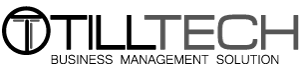November 2022 New Features
We are always working behind the scenes adding new features to TillTech, below are some of the recent updates!
Single Product Report
The single product report allows you to see what products have been sold, what sale they were added to, what options were selected and the details of each customer who has purchased that product.
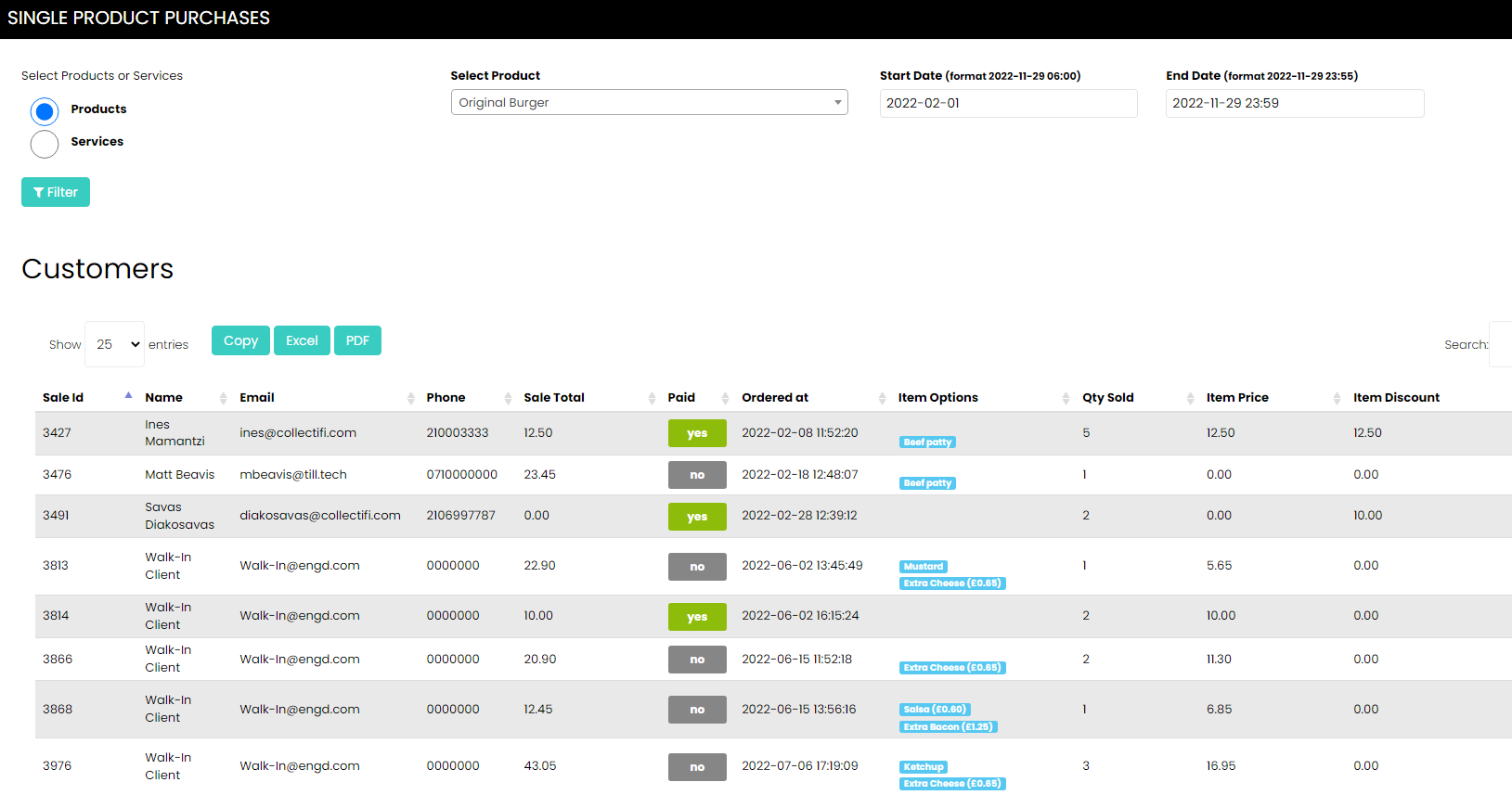
To find the Single Product Report, go to the reports tab and you will see the button SINGLE PRODUCT REPORT
Custom Images
You can now upload images to TillTech and host them on your TillTech account. This allows you to add images into text box sections of the website or add images to the website popups
See the guide in the knowledgebase: Custom Images
Quick Edit Allergens Page
Like the quick edit products page, you can now quickly set what allergens and nutritional information apply to each product from one page.
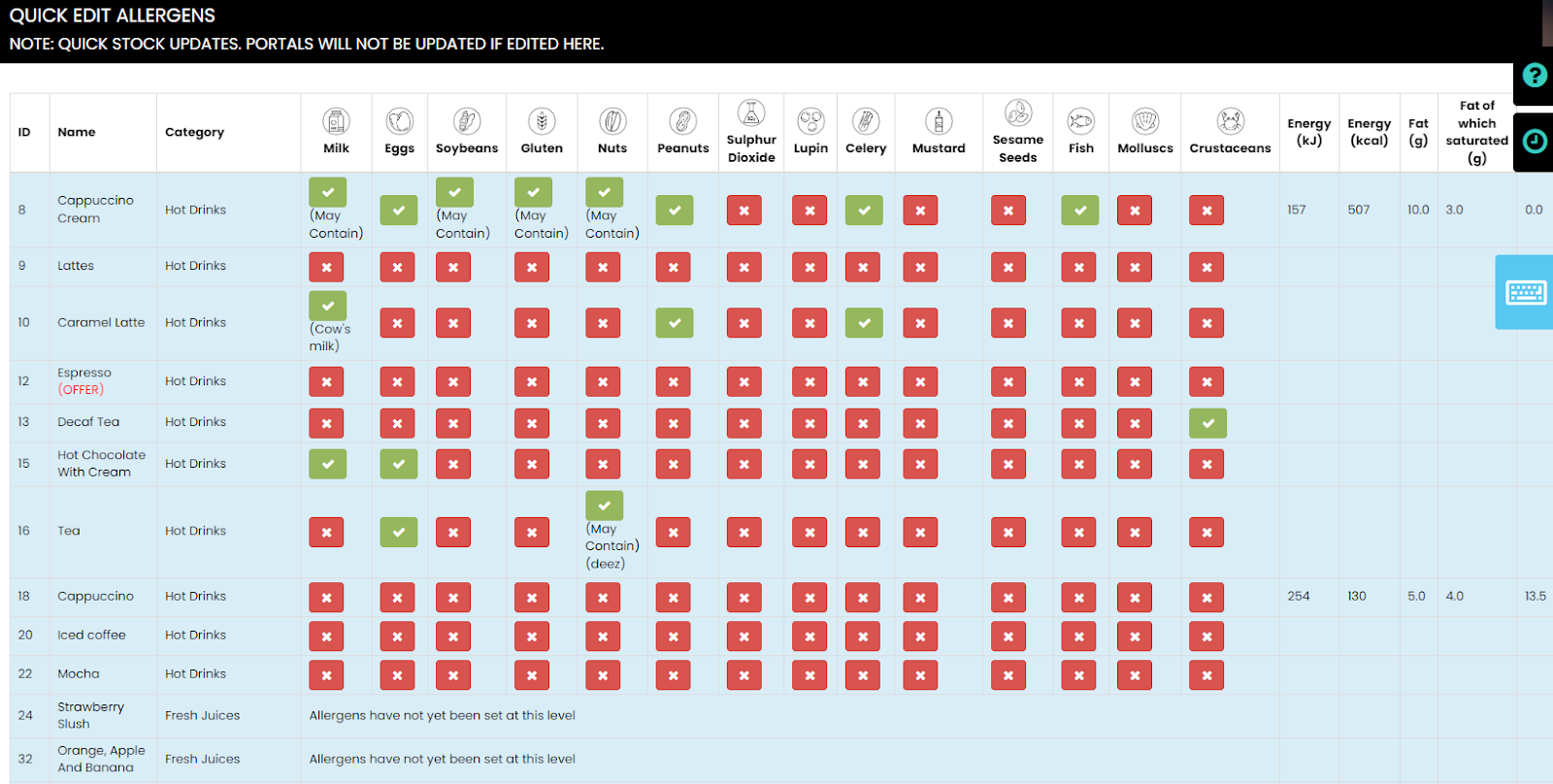
Recommended Items View
You can now choose from 3 designs for recommended items on the checkout page.
Default View
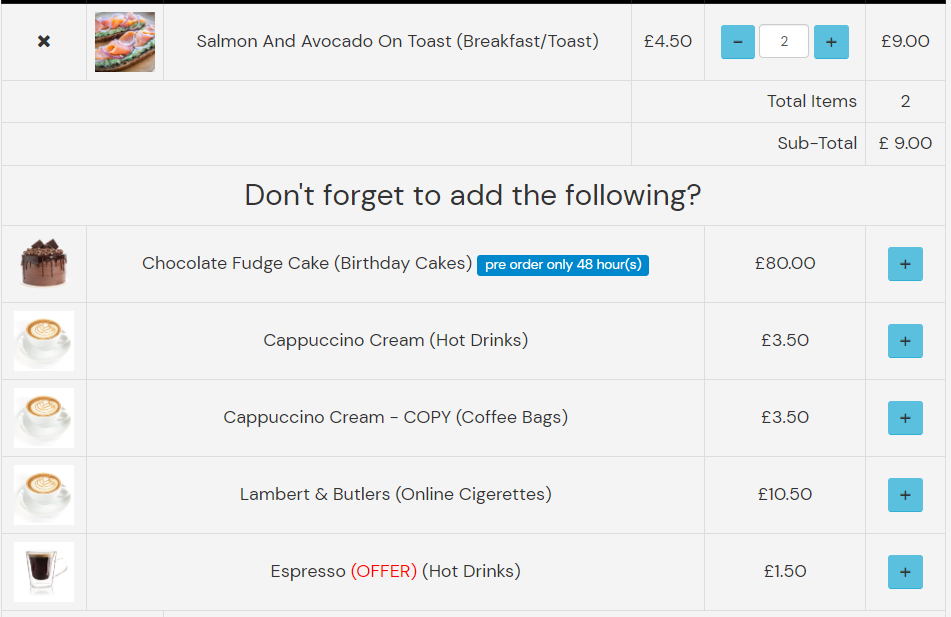
Default Cards
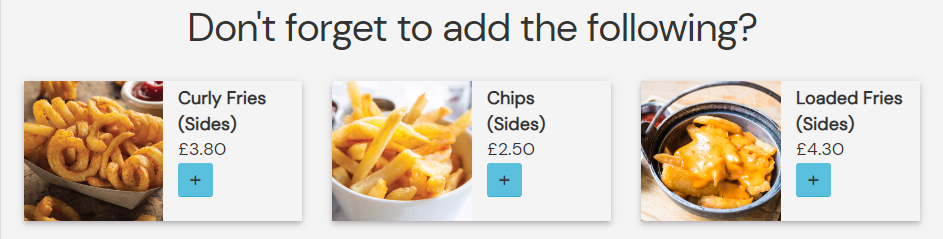
Rounded Cards
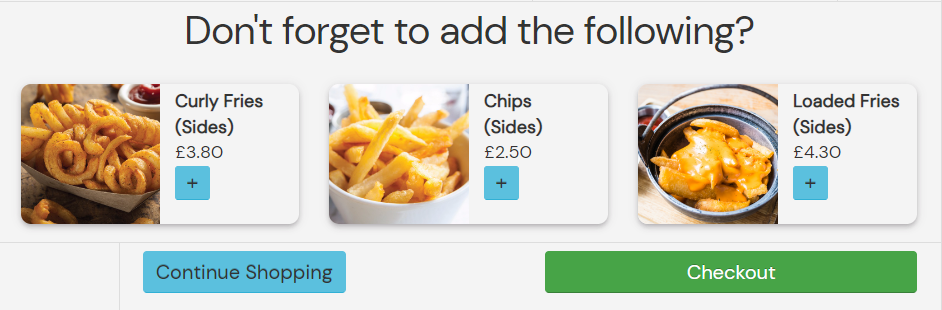
Search for the knowledgebase for recommended products and see the guide on how to add recommended products to the checkout page.
Send Email Receipt
You can now send email receipts to customers direct from the EPOS screen. Once a sale has been paid, on the sales summary screen you will now see the below field
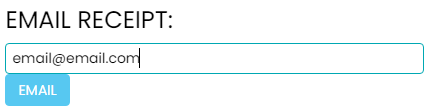
Enter the email address, press the blue email button and the customer will receive an email copy of the receipt.
Booking Location Selection View
When choosing a location on the website or app for a booking the default style is a drop-down list. We have now enabled another view that displays the locations as buttons.
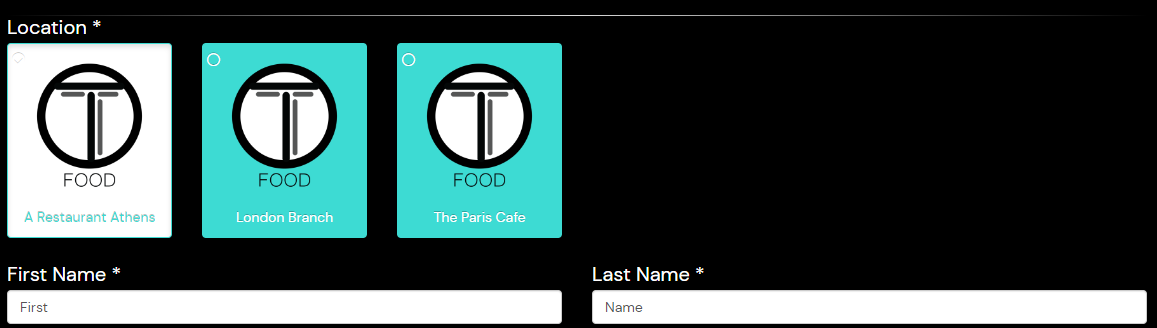
Booking Calendar View
By default, customers need to click on the date field for the calendar to display.
You can now have the calendar show automatically on the booking page
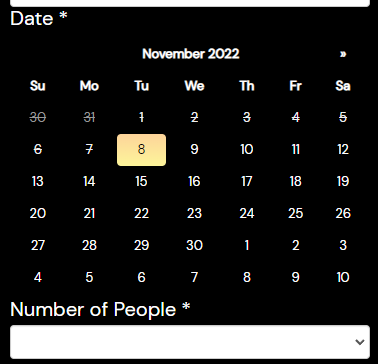
EPOS View Options
We have now released a number of customisations to the view for the EPOS view.
They can be found in Settings - Settings - Website Settings. Then click the blue Admin Theme button
pospaygreen
These options allow you to decide what happens when the green pay button is pressed.
You can have it automatically fill in the AMOUNT field, or you can have it automatically process the payment for the amount of the sale when pressing the green pay button.
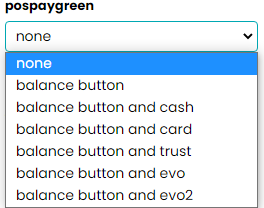
hidecashbtnpos
Setting this option to yes will hide the yellow cash button on the EPOS Pay screen
hidegiftcardbtnpos
Setting this to yes will hide the gift card button at the top of the EPOS screen
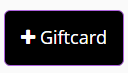
hidepromoposbtn
Setting this to yes will hide the promotion button at the top of the EPOS screen.
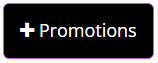
Please note these changes will affect ALL locations.