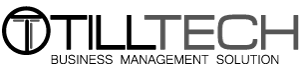How to Flush DNS Cache in Windows
DNS (Domain name system) is an internet service that converts our easy to type user friendly domain name urls into numerical internet protocol (IP) addresses that computers use to communicate with each other. Most commmonly web connectio problems can be traced to a computed windows DNS cache. Flushing this cache is a simple fix to many of these problems.
Common issues this will fix:-
- Domain Transfer - When you transfer your domain it will tell your PC to look for the site at the new location rather than using the cached DNS
- Name Server Updates - When you update your nameservers it will tell your PC to look for the hosted site at the new location rather than using the cached DNS location
- A record changes - When you update your A record flushing your DNS cache will tell your PC to look for the hosted site at the new location rather than using the cached DNS location
Steps to flush your windows PC DNS
Want More Insights? BOOK A DEMO